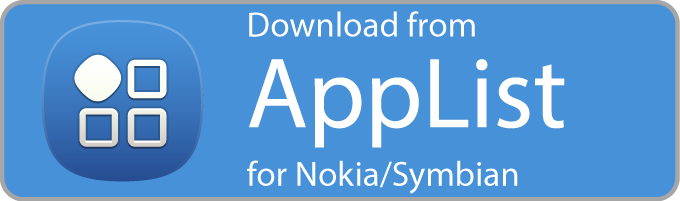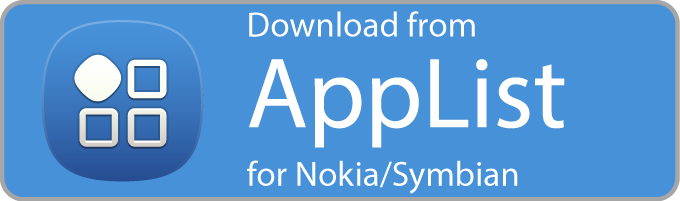Basics
Although the last Symbian smartphone, the incredible Nokia 808 PureView, has been unveiled two years ago, there are still hundred thousands of smartphone users with a Symbian device out there only waiting to be able to use the app you have developed!
There are different approaches out there to develop a Symbian app but you can get the best result by using the Qt framework which provides native UI components to develop an app which fits into the system. Additionally, you can port your Qt apps created for Symbian with a small effort to other major mobile platforms including iOS, Android, Windows Phone, MeeGo, Sailfish OS, Ubuntu Touch, Tizen and BlackBerry 10*.
If you need to go beyond the possibilities of the Qt framework on Symbian you can also use native Symbian C++ functions although it's not that easy. Some limits you might reach while creating your Symbian app include notifications and the lack of a extensive homescreen widget API.
*Qt 4.8 is used on Symbian, MeeGo and BlackBerry 10. A port to Qt 5.x is required for iOS, Android and Ubuntu Touch. Qt 5.3 brings first support for Windows Phone.
Self-signed or unsigned
An additional limit are the capabilities of self-signed applications. With closing the Nokia Store on 1. January 2014 Nokia also shut down the Symbian Signed service. So if you want to go deeper into the system you are not able to sign it with a self-signed certificate as it is limited to the basic capabilities (which should be enough for 90% of all apps) but you need to release your app as an unsigned version. This requires a hacked smartphone to be able to install it in order to pass the certificate check.
If possible try to release your app as a self-signed version with everything that is possible with these capabilities and an extra unsigned version with full feature set. You can manage both with AppList.
Downloads (Do a backup for yourself!)
About Qt [developer.nokia.com]
About Symbian [developer.nokia.com]
Download SDKs, development tools, etc. [n8delight.blogspot.co.uk]
Resources
Symbian Belle Design Guidelines (copy) [allaboutsymbian.com]
Nokia Developer Wiki [developer.nokia.com]
If you want to publish your app in AppList to add it to the AppList database you are welcome to do so. Before publishing you need to prepare some things: First make sure that your app is fully working and running. Have in mind which Symbian OS versions you want to target and which resolutions you want to cover.
If your app requires special libraries going beyond what is available per default on a Symbian smartphone add the Smart Installer to your app. If your app is only based on the basic Symbian C++, Qt, QtQuick (QML) and QtMobility things do not wrap your app into the Smart Installer.
Set a UID for your app. Each Symbian app has its unique id called UID. You can find additional infos about finding a vaild UID in the Nokia Developer Wiki [developer.nokia.com]. In future there will be a service to check if an UID is already in use based on the AppList database entries.
Note: If you plan to release various versions of your app (self-signed, unsigned, Nokia Store link), each one must have a different UID!
Set a version for your app. A version string contains three values, <major>.<minor>.<build>. An example would be 1.0.23.
Note: If you plan to release a self-signed and unsigned version of your app, the latest versions in AppList must have the same version number!
Create a launcher icon for your app and prepare up to five screenshots. See below to find more informations about creating your launcher icon. Screenshots must be in jpg format and should represent the UI and functions of your app. Avoid modifying your screenshots or add special effects.
To provide a uniform UI there are special Icon Guidelines and templates available for the Symbian platform. If you want to publish your app in AppList it must adhere to these guidelines for a uniform look and feel.
Symbian launcher icons are provided in the svg format. So you need either Adobe Illustrator or Inkspace to create your launcher icon.
Sadly I do not have a complete copy of the icon guidelines in text form with images and I could not find a good cache version. If you maybe should have done or found a copy of the pages or the original Symbian Belle Design Guidelines it would be great if you could share them with us!
Resources
Illustrator: Create Symbian launcher icon with own glyph [youtube.com]
Illustrator: Create Symbian launcher icon with own icon and background [youtube.com]
Inkscape: Create Symbian launcher icon with own glyph [youtube.com]
Inkscape: Create Symbian launcher icon with own icon and background [youtube.com]
Download Nokia Icon Toolkit with Illustrator and Inkscape templates
Prepare icons for the AppList database
When you have created your icon add it to your app via the common ways (to be linked here). For the AppList database you will additionally need a 80x80 and a 256x256 pixel version of your icon exported as a png with transparent borders and with the space next to the icon.
To publish an app in AppList you need to have a publish account to access the area to manage your apps and add new ones. There is no QA here, so to ensure a quality of apps in the database I "take the freedom to check" a developer when he/she wants to publish apps in AppList.
This sounds more specular than it actually is: If you want to publish/manage your apps write me a mail to applist at schumi1331.de. Give a reference to an app you have already published or when it is your first one attach it to the mail. Then everything else will find its good way... :)
You have successfully published your app in AppList. What now? - If you have your own website you maybe want to link to it. To make this possible you can find here an "AppList badge" that allows you link to an app in AppList.
You are free to use it on your website, but do not alter the badge in any way except resizing (with the same proportions). If you would like to suggest other layouts you are free to contact me.
If you are using the badge, link to your/an app in the web pages of AppList, e.g. http://applist.schumi1331.de/content/1. Do not use it to link to the AppList client download page.